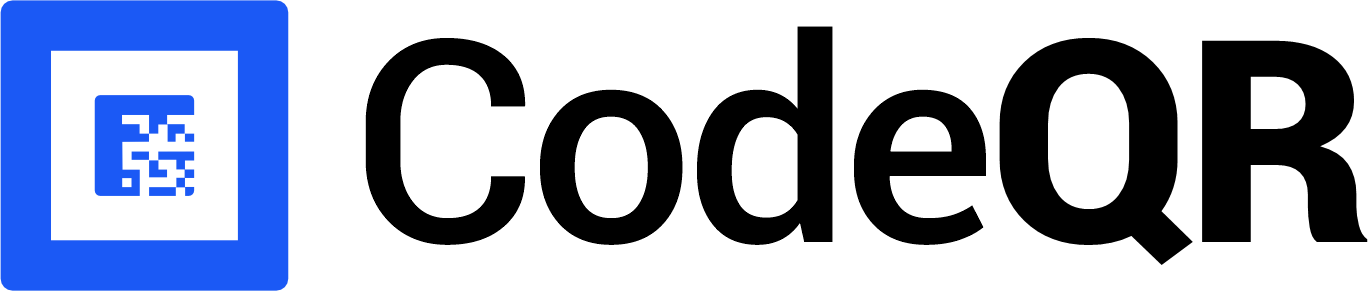Conversion tracking require a Business plan
subscription or higher.
sale event happens when a user purchases a product from your Shopify store.
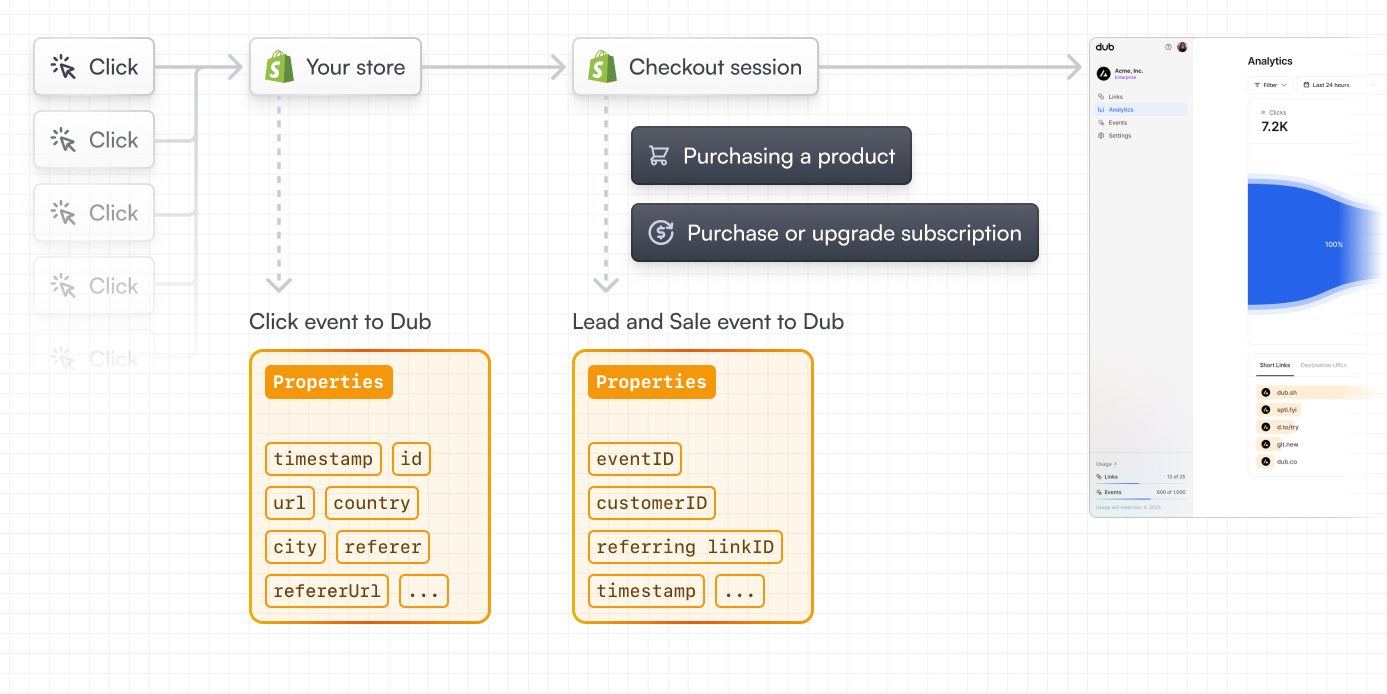
Step 1: Enable conversion tracking for your links
First, you’ll need to enable conversion tracking for your CodeQR links to be able to start tracking conversions. There are a few ways to do this:Step 2: Install the CodeQR Shopify app
1
Install the Shopify app
Install the CodeQR Shopify App from the App Store.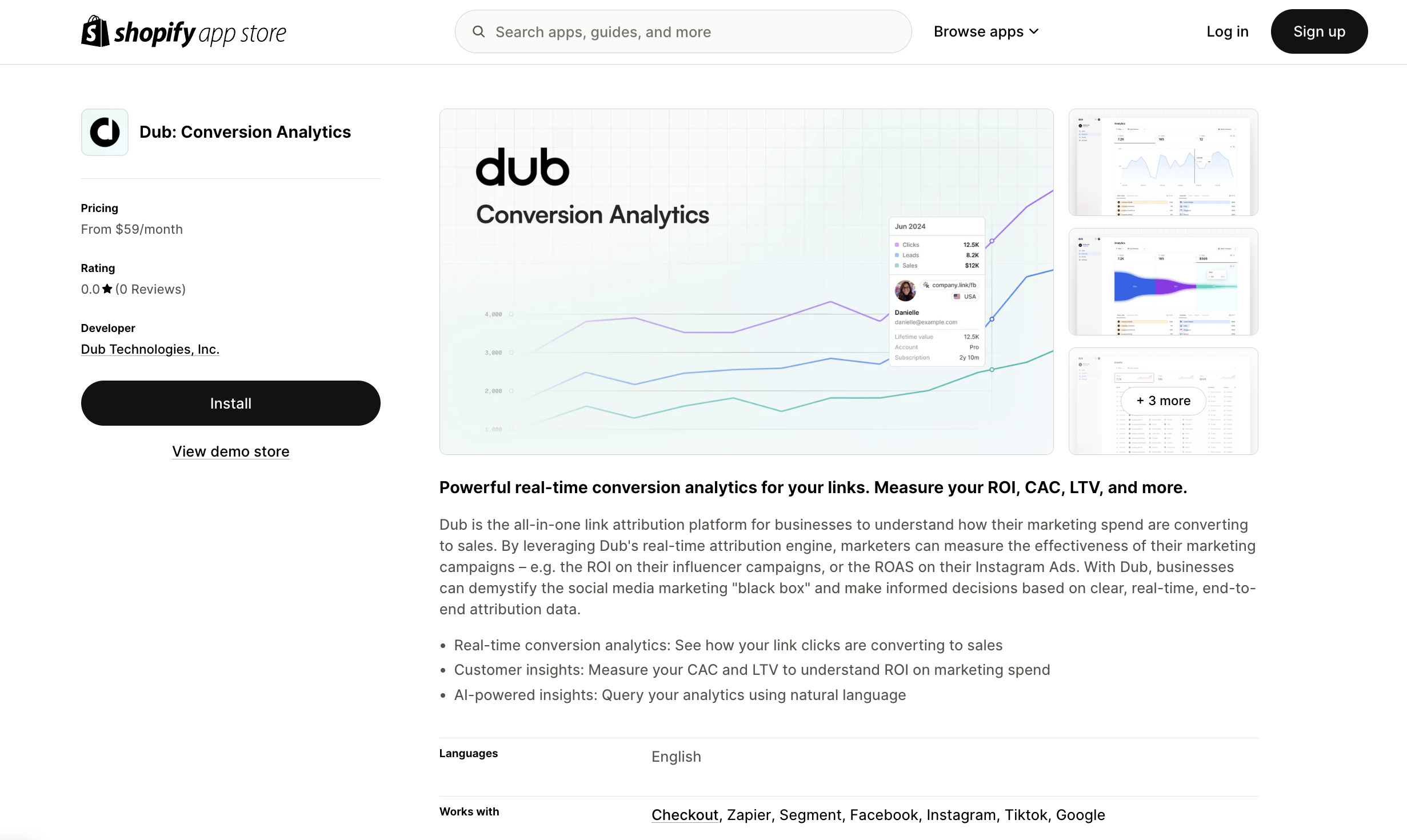
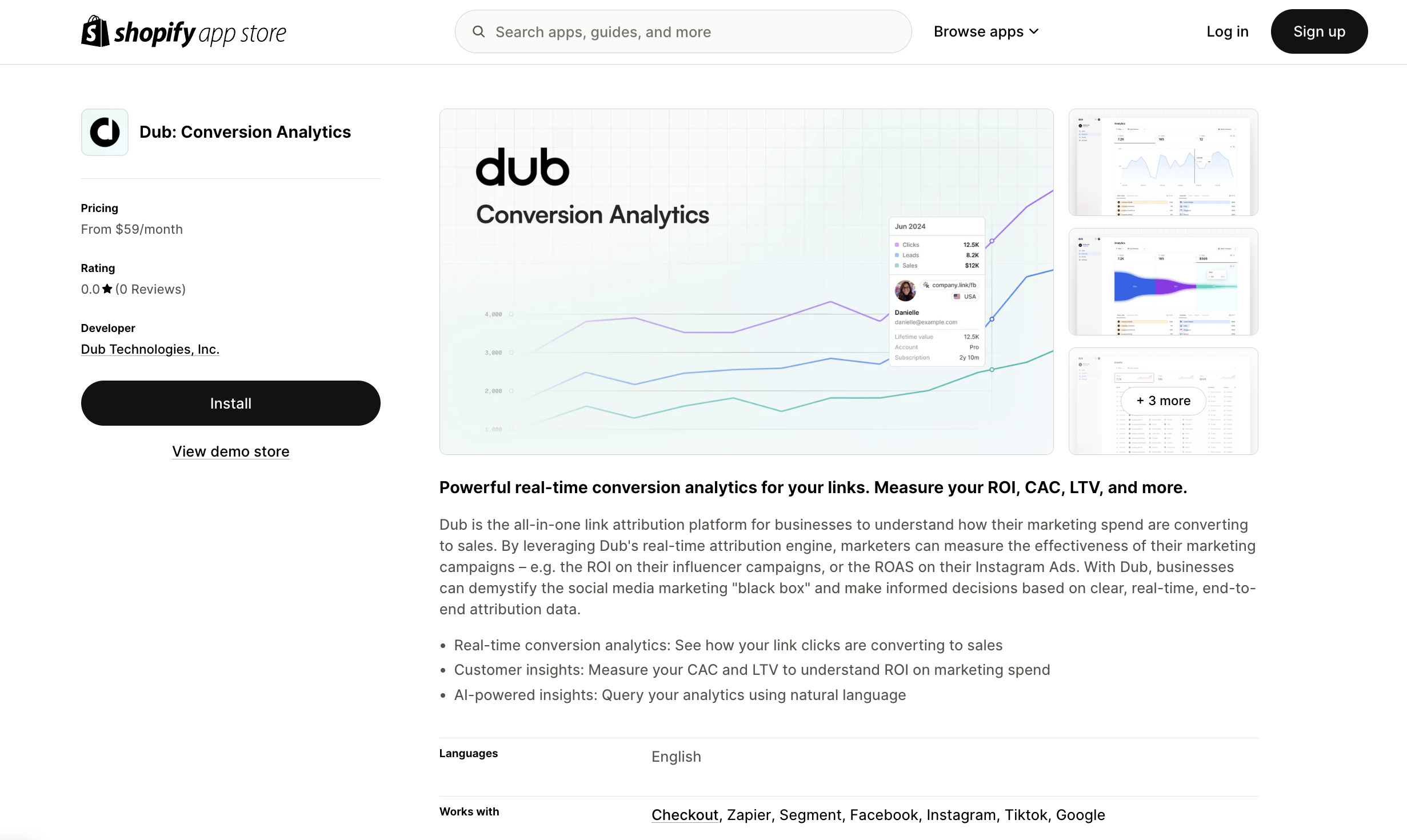
2
Connect Shopify to your CodeQR workspace
After installation, you will be prompted to link one of your CodeQR workspaces to
the app. Select Connect to establish a connection between your
Shopify store and your CodeQR workspace.You’ll be redirected back to your Shopify store after this step and you’ll see a list of the links in your CodeQR workspace: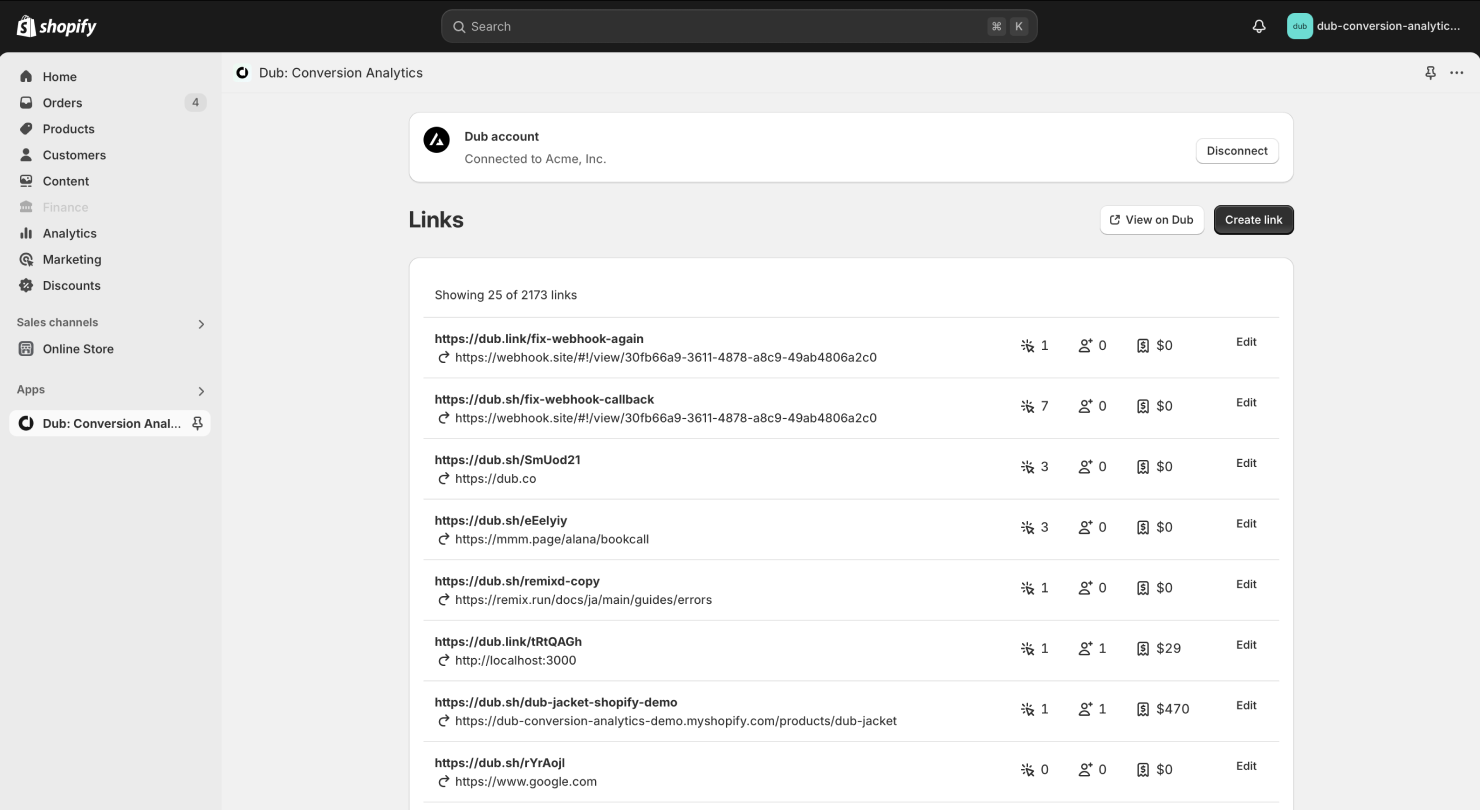
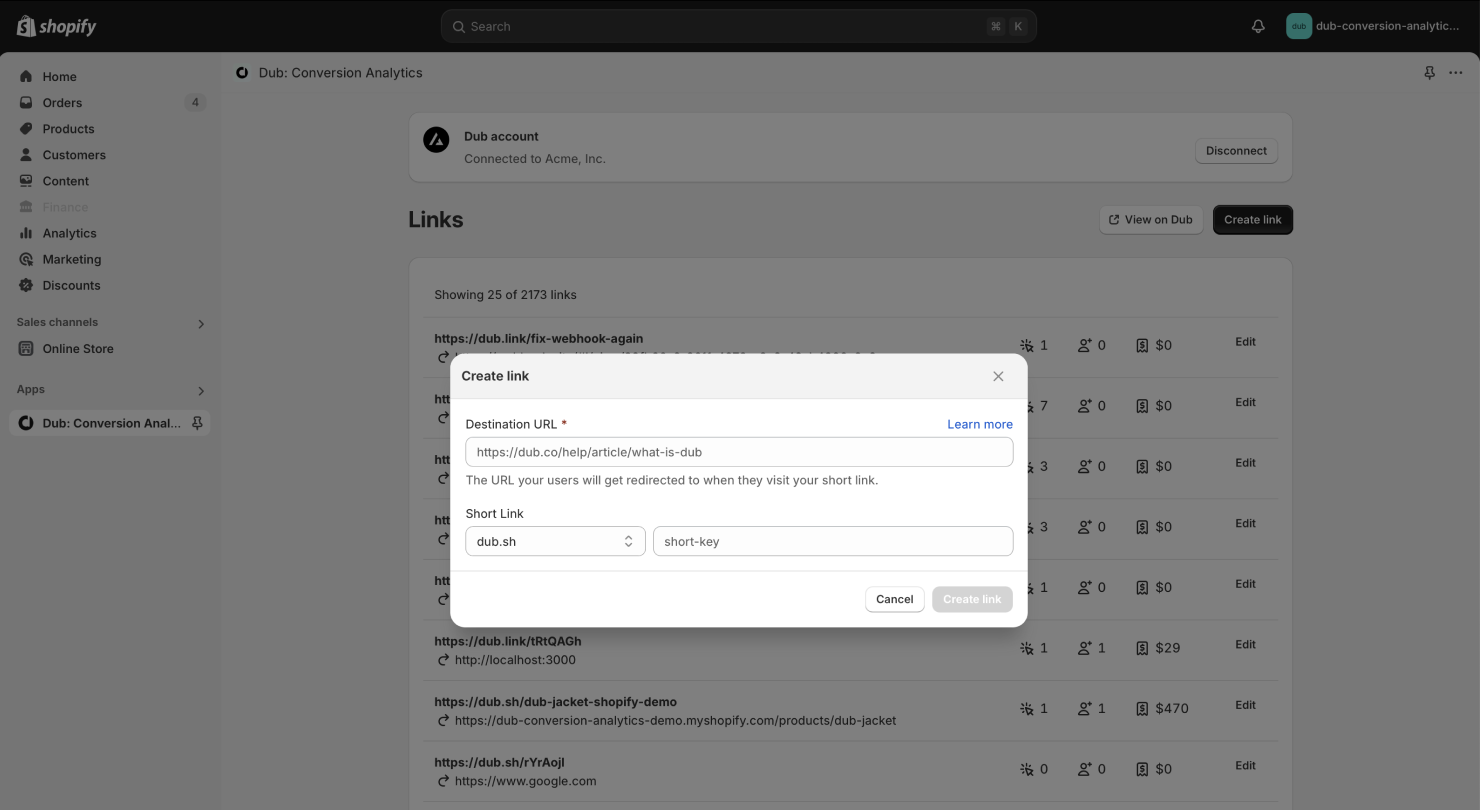
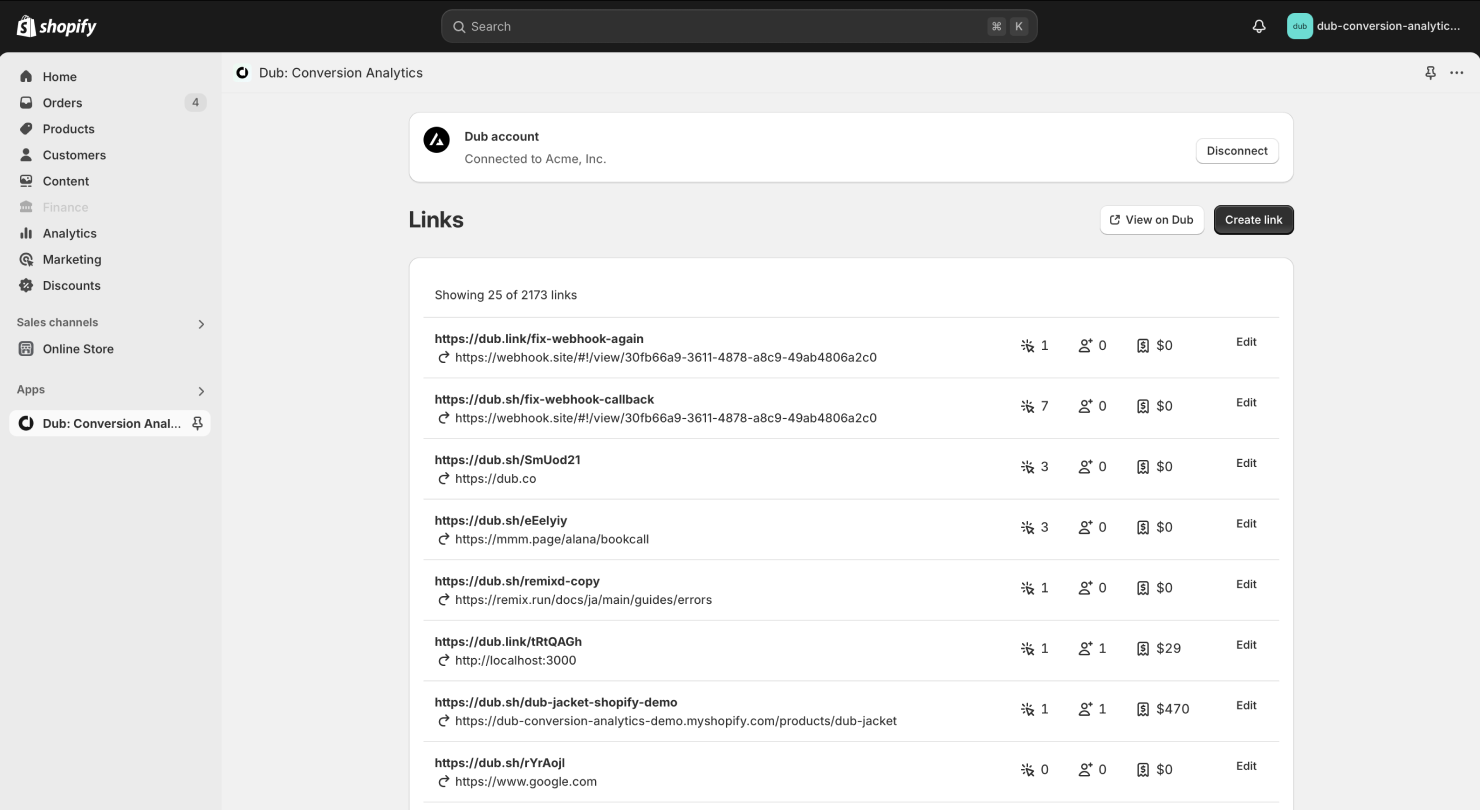
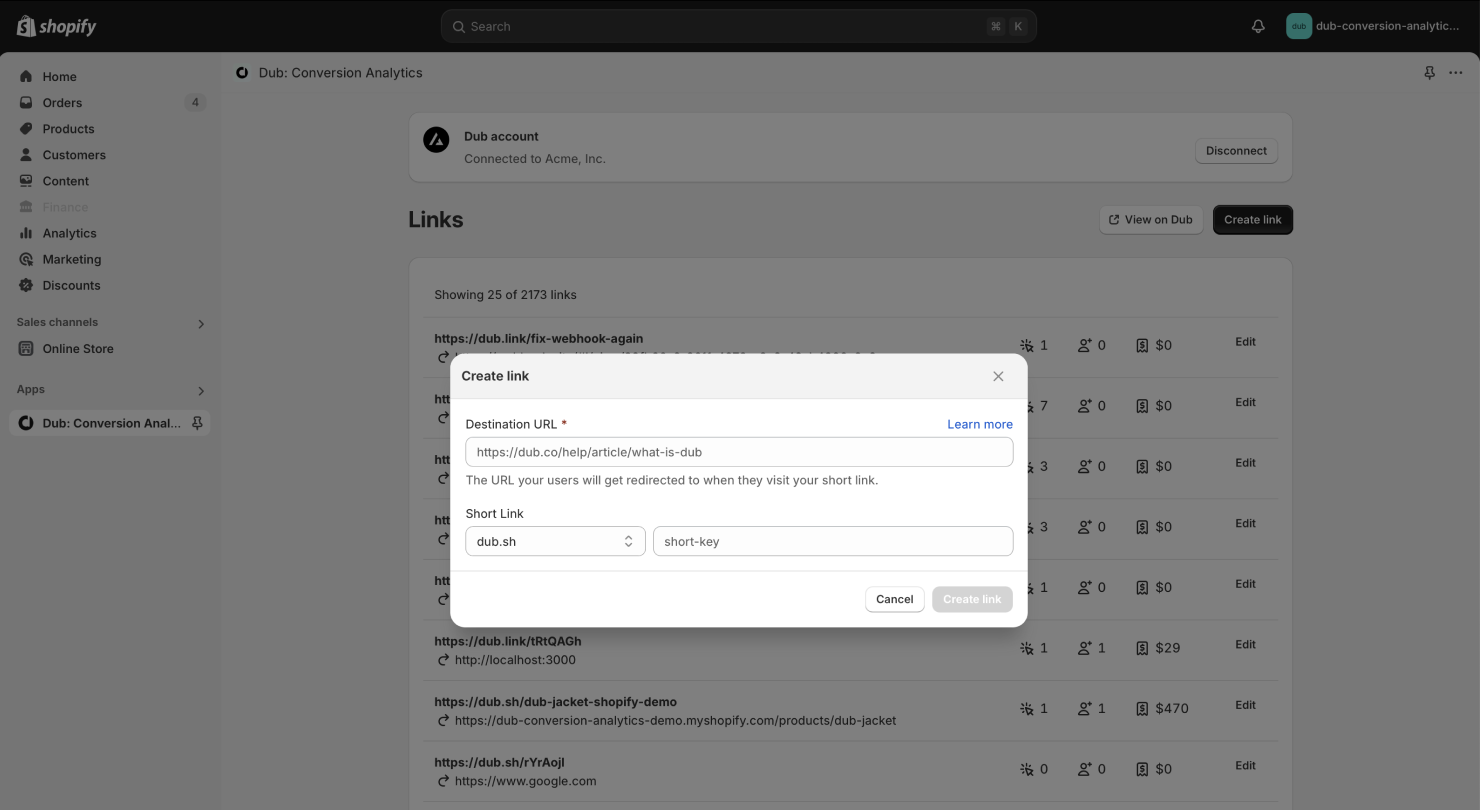
3
Activate CodeQR Analytics Script
After installing the CodeQR Shopify app, the CodeQR Analytics script is added as an app embed. However, it needs to be activated manually to ensure it is included in your current theme.To activate the CodeQR Analytics script, follow these steps: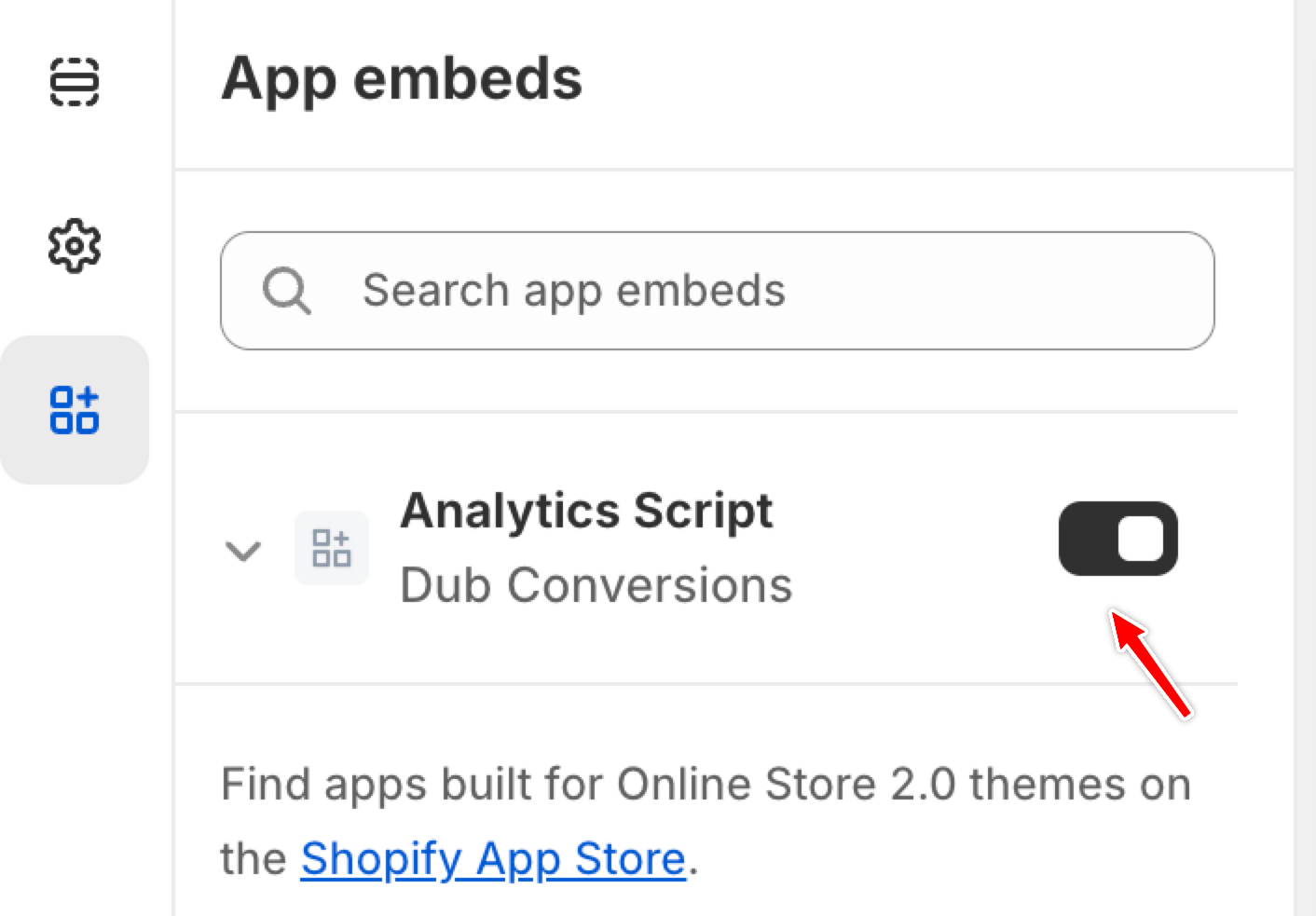
- Navigate to your Shopify admin panel.
- Go to Online Store > Themes.
- Click on Customize for your current theme.
- In the theme editor, select the App embeds tab.
- Locate the Analytics Script for the CodeQR Shopify app and toggle it to activate.
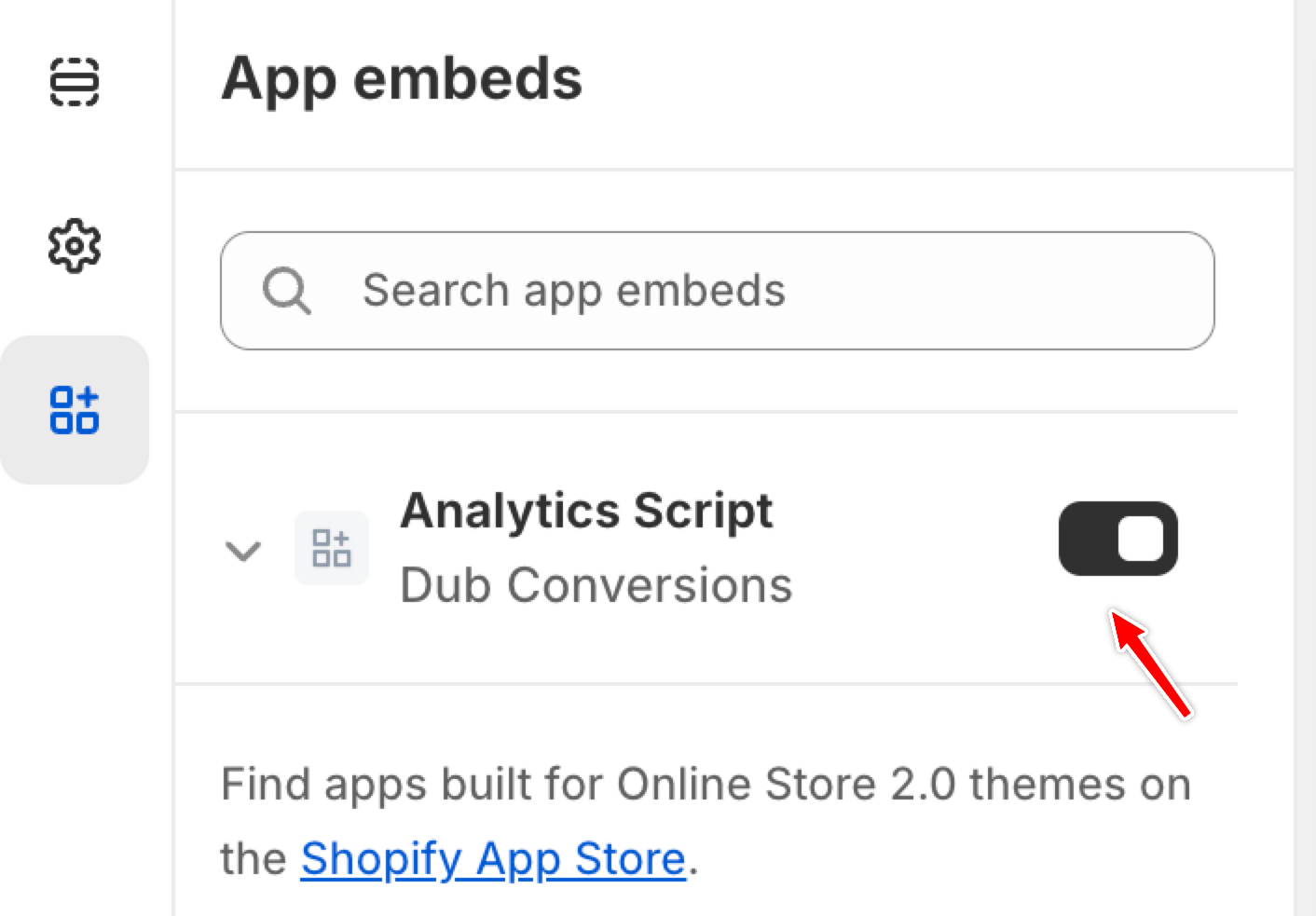
Step 3: View conversion results
And that’s it – you’re all set! You can now sit back, relax, and watch your conversion revenue grow. We provide 3 different views to help you understand your conversions:- Time-series: A time-series view of the number clicks, leads and sales.
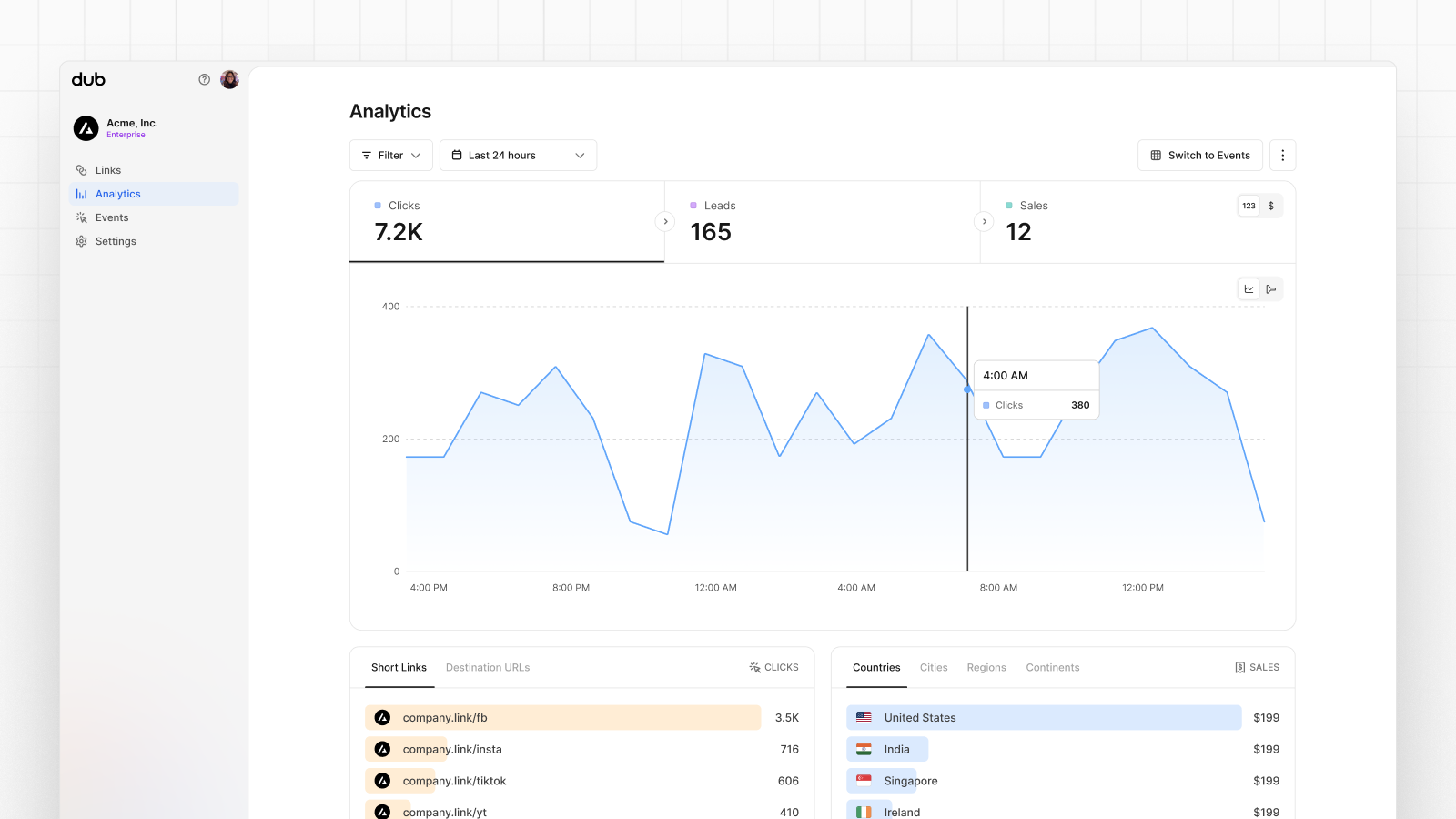
- Funnel chart: A funnel chart view visualizing the conversion & dropoff rates across the different steps in the conversion funnel (clicks → leads → sales).
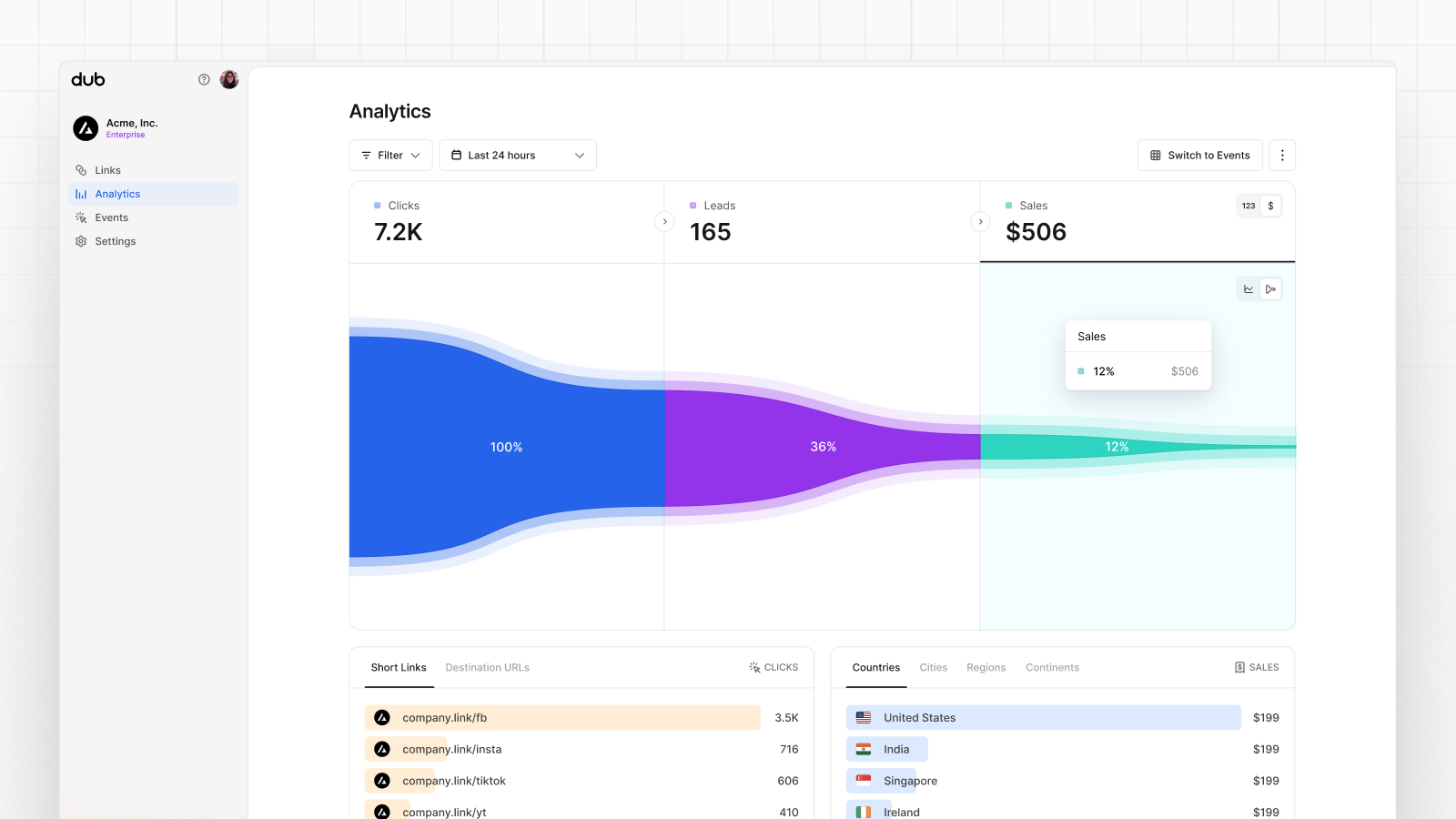
- Real-time events stream: A real-time events stream of every single conversion event that occurs across all your links in your workspace.
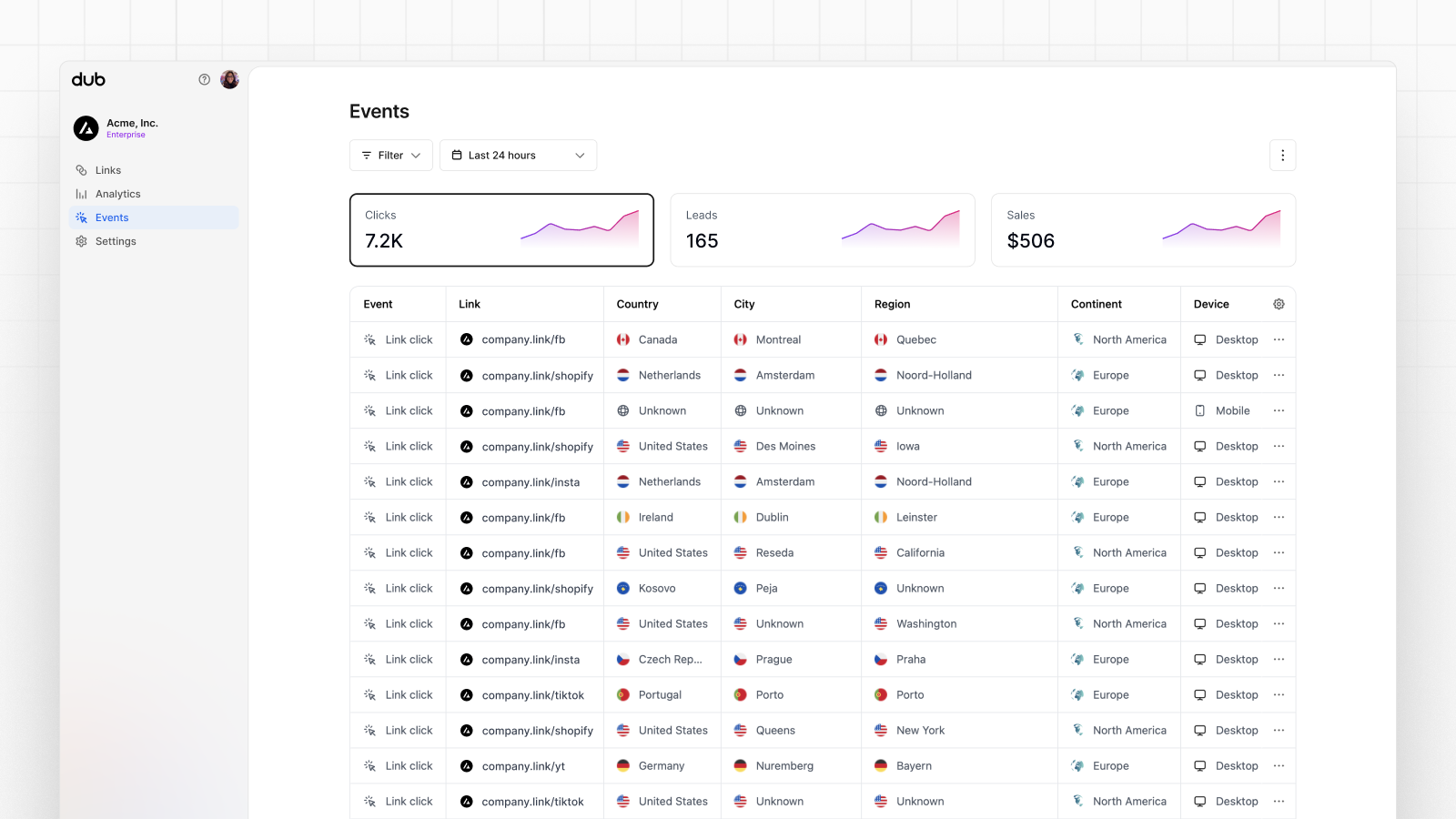
Currency conversion support
For simplicity, CodeQR records all sales in the native currency of the Shopify store. For example, if you’re using USD for your Shopify store, CodeQR will record all sales in USD – even if your customers are paying in a different currency.orders/paid