Shopify
How to add @codeqr/analytics to your Shopify store
With 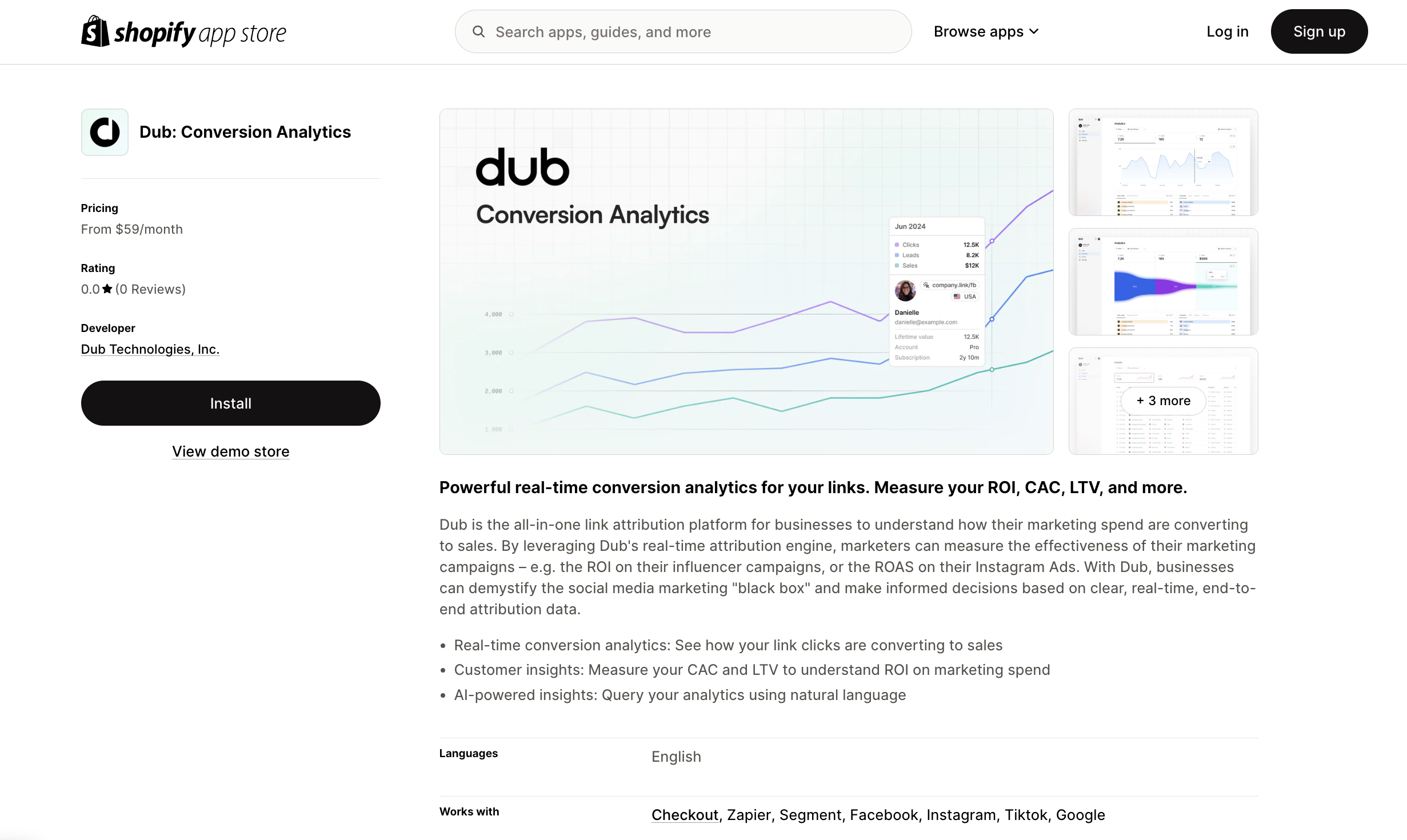 Then, make sure to activate the
Then, make sure to activate the 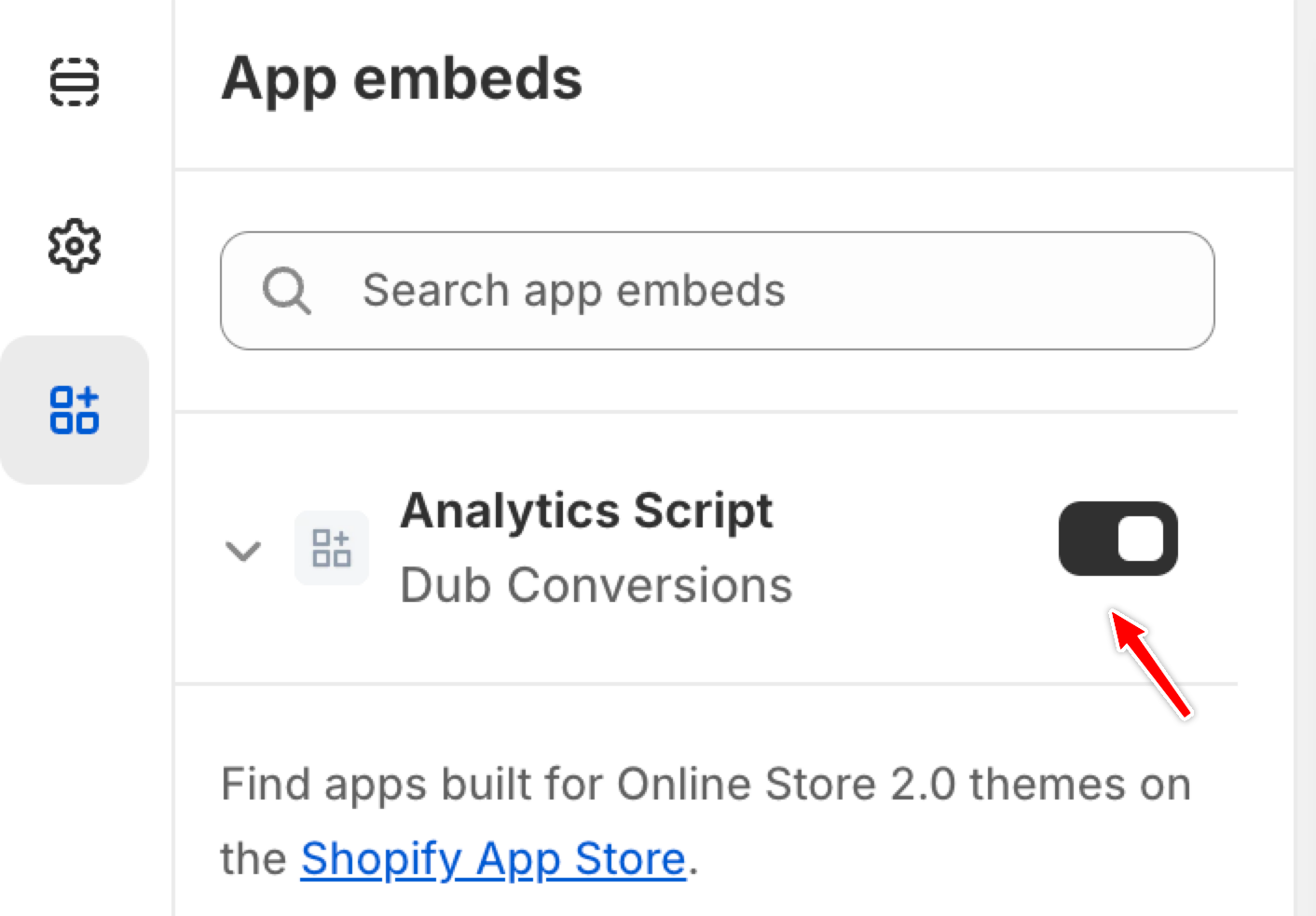
@codeqr/analytics, you can track lead and sale conversions on your Shopify store, enabling you to measure the effectiveness of your marketing campaigns.
You can add the @codeqr/analytics script to your Shopify store simply by installing the CodeQR Shopify App from the App Store.
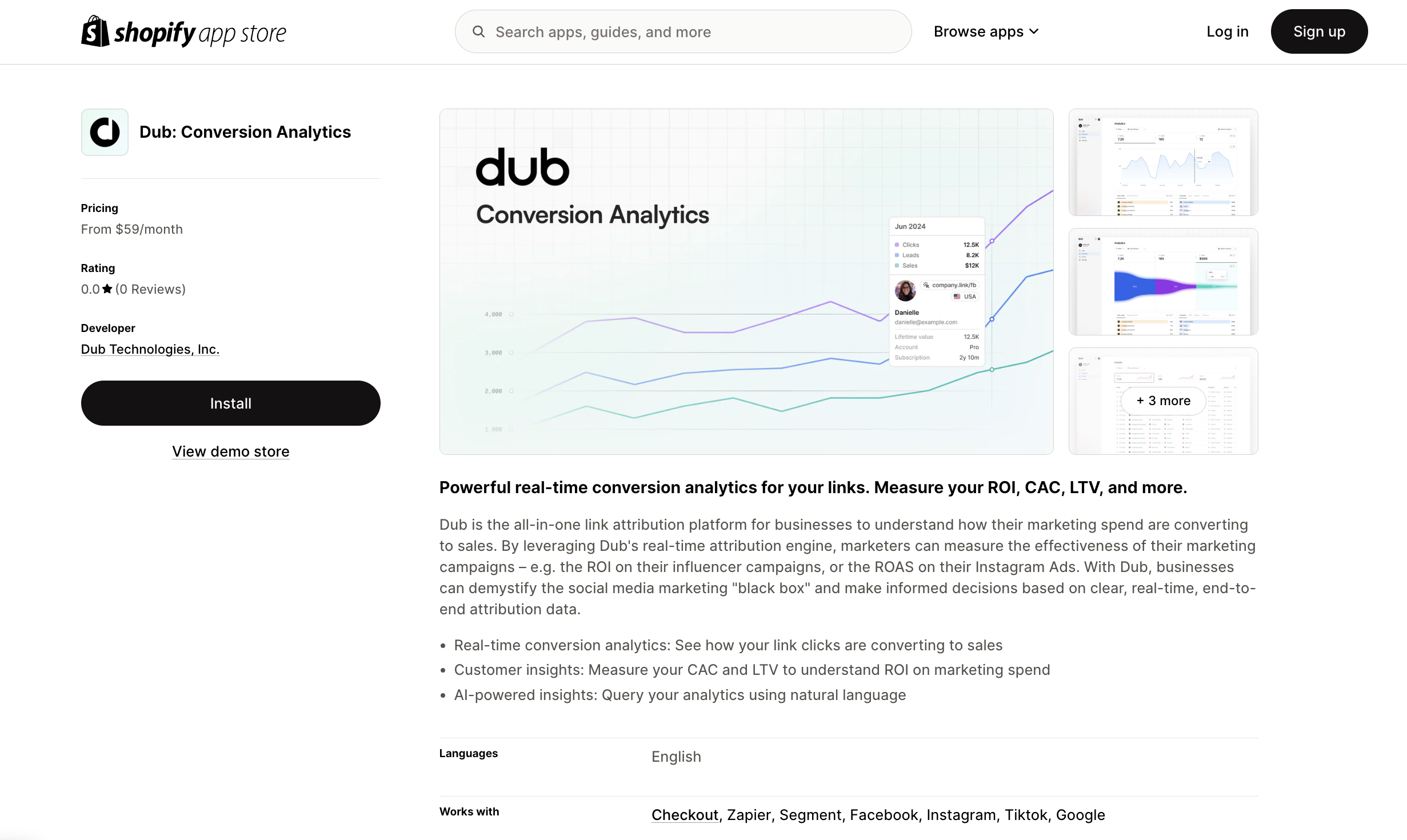
@codeqr/analytics script by following these steps:
- Navigate to your Shopify admin panel.
- Go to Online Store > Themes.
- Click on Customize for your current theme.
- In the theme editor, select the App embeds tab.
- Locate the Analytics Script for the CodeQR Conversions app and toggle it to activate.
You can verify the installation with the following tests:
- Open the browser console and type in
_codeqrAnalytics– if the script is installed correctly, you should see the_codeqrAnalyticsobject in the console. - Add the
?cq_id=testquery parameter to your website URL and make sure that thecq_idcookie is being set in your browser.
- The analytics script was added to the
<head>section of the page - If you’re using a content delivery network (CDN), make sure to purge any cached content
Installation video
Here’s a video showing how to install and activate the@codeqr/analytics script in your Shopify store:

